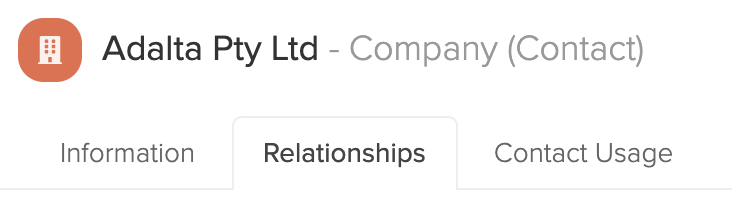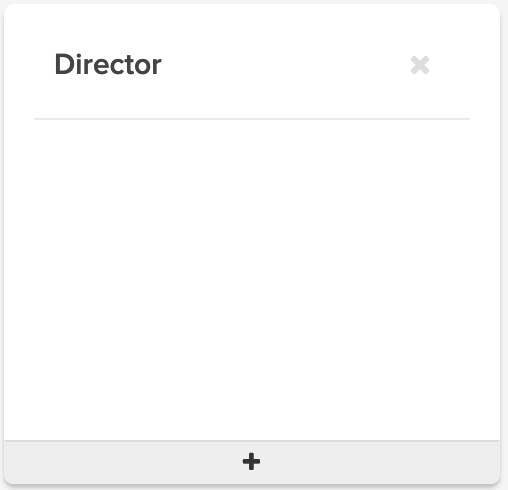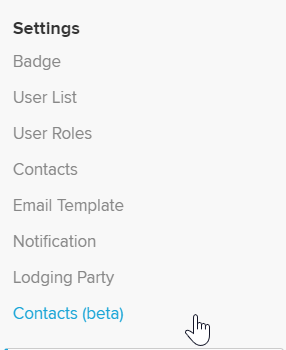Navigation to the Contacts screen
| From the Main Toolbar, go to Settings. |
|
| Select Contacts (beta) from the list. |
|
How to add a Company
1. Select ![]() and the Adding a Type of Contact sub screen will appear.
and the Adding a Type of Contact sub screen will appear.
2. Select Company.

3. The Create Company Contact screen will appear. Input the following information:
|
Company Information |
Explanation |
|
Company Name |
Input the Company name |
|
Contact Phone |
Input the contact number for the Company |
|
Contact Email |
Input the contact email for the Company |
|
ACN |
Input the Australian Company Number |
|
ABN |
Input the Australian Business Number |
|
Address |
Input the Company address |
|
Suburb/Town |
Input the suburb |
|
State |
Input the state |
|
Post Code |
Input the Post Code |
|
Country |
Input the Country |
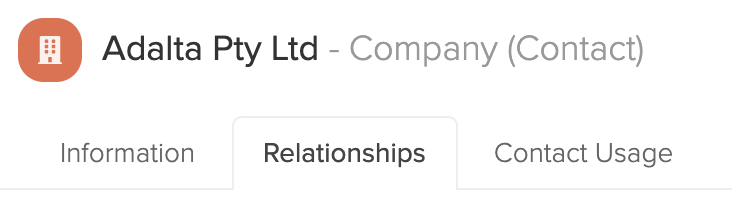
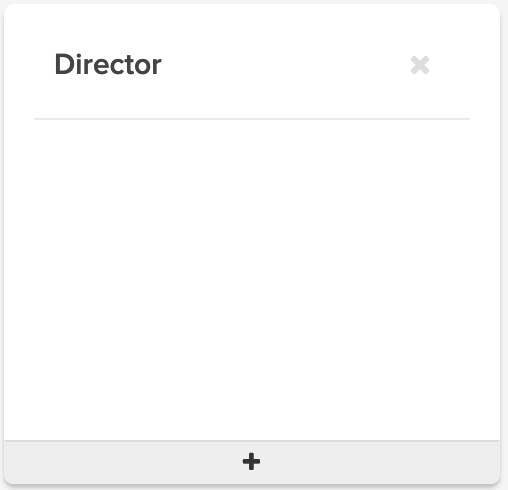
Adding a Corporate Trustee
1. Select ![]() and the Adding a Type of Contact sub screen will appear.
and the Adding a Type of Contact sub screen will appear.
2. Select Company.

3. The Create Company Contact screen will appear. Input the following information:
|
Company Information |
Explanation |
|
Company Name |
Input the Company name |
|
Contact Phone |
Input the contact number for the Company |
|
Contact Email |
Input the contact email for the Company |
|
ACN |
Input the Australian Company Number |
|
ABN |
Input the Australian Business Number |
|
Address |
Input the Company address |
|
Suburb/Town |
Input the suburb |
|
State |
Input the state |
|
Post Code |
Input the Post Code |
|
Country |
Input the Country |
4. Click ![]()
5. To attach Officer(s) and/or Shareholders to the company select the created company from the contact screen. Once selected, navigate to the relationships tab.